To add files to a zoo archive resp. to create a new archive you have to
select the
 button. If the zoo archive file does not
yet exist it will be created. The files you want to add to the archive can
be given with ``wildcards'' (file selection pattern) in the ``Files'' or
in the file selection manager. That is, if you want to add all files with
the extension .C you move the file selector box to the directory in
question, type *.C and click at the
button. If the zoo archive file does not
yet exist it will be created. The files you want to add to the archive can
be given with ``wildcards'' (file selection pattern) in the ``Files'' or
in the file selection manager. That is, if you want to add all files with
the extension .C you move the file selector box to the directory in
question, type *.C and click at the
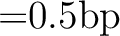 button.
button.
Since zoo version 2.1 files can be stored using the high performance
compression, which leads to considerably smaller archives. However, high
performance compression is not used automatically when adding a file to an
archive. You have to select the zoo modifier ``h high performance
compression'' if you want to use it.
If you specify files with the GEM file selector box you will always get a
full pathname with drive id and directory identification. However, in most
cases you do not want to store files with their full pathnames in the zoo
archive. For example you have a directory LETTERS somewhere deep down
in your folder path and now you want to save all those letters in a zoo
archive. I suppose you only want to have the pure filenames of the letters
in your zoo archive, say THOMAS.DOC, SUSAN.DOC, and CINDY.DOC
instead of their full filenames.
Well, Arcgsh also thinks so. It tries to guess what you would like as the
working directory for zoo. Why a working directory? Well, as explained
above zoo accesses files given without an absolute path relative to its
working directory. This is of course also true when adding files to an
archive. In the above example Arcgsh would set zoo's working directory
to the letters directory (...
\LETTERS) assuming you have
selected ...
\LETTERS
\*.* as files to be added.
How does Arcgsh proceed to determine an appropriate working directory? It
looks at all those filenames that are given as full pathnames (with drive id
and path specification) and determines their common prefix. For instance the
files A:
\FOO
\FILE1,
A:
\FOO
\FILE2, and A:
\FOO
\BAR
\FILE1 have A:
\FOO
\ as their common prefix. This common prefix is
chosen as the working directory for zoo, and Arcgsh hands the specified
files over to zoo with their prefixes stripped off. In the example above
the files are stored as FILE1, FILE2, and BAR
\FILE1.
However, this mechanism is not always appropriate. Consider the case when we
want to archive all files in the directory A:
\FOO
\BAR but we want them to be stored with
BAR before the filename. We can achieve this by specifying the working
directory explicitly with the file selection handler: We set the working
directory to A:
\FOO
\ and specify BAR
\*.*. Whenever the working directory is selected
explicitly by the user Arcgsh will leave all selected filenames as they
are.
 button. If the zoo archive file does not
yet exist it will be created. The files you want to add to the archive can
be given with ``wildcards'' (file selection pattern) in the ``Files'' or
in the file selection manager. That is, if you want to add all files with
the extension .C you move the file selector box to the directory in
question, type *.C and click at the
button. If the zoo archive file does not
yet exist it will be created. The files you want to add to the archive can
be given with ``wildcards'' (file selection pattern) in the ``Files'' or
in the file selection manager. That is, if you want to add all files with
the extension .C you move the file selector box to the directory in
question, type *.C and click at the
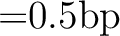 button.
button.